Pixter OCR transforms the words all around you into text you can use
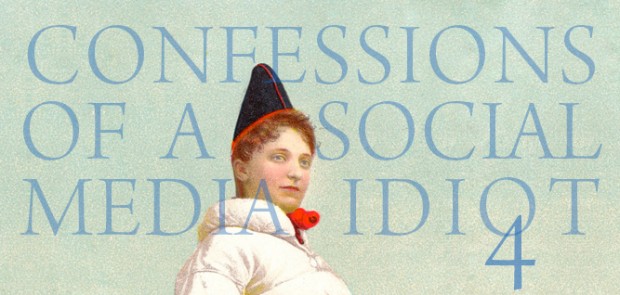
MAYBE THERE WILL always be some little thing we don’t like about the work we love. I have my own “damned dailies” as Dr. Phil calls them. But it’s not coming up with ideas for content that I find most challenging. It’s the tedium involved in bringing those ideas to fruition on the web page.
Online text makes writing easy and the writer lazy.
For me, it’s not the writing, or the gathering of images, or the editing of video; I love those things, and they come very easily for me.
No, it’s the drudgery of typing, which, eventually, can raise its ugly head even when I’m working on content based around imagery.
But I’ve added a new tool to my toolbox, one that can not only reduce my typing considerably, but which has already inspired a new series of posts here on Long. Strange.Trip. More about that series later; not having to type so much is what we’re addressing at the moment.
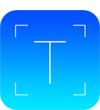
My great new tool is Pixter Scanner OCR (for “optical character recognition”), an app created by Quanticapps for iOS.
Using Pixter I can photograph verbal content with my iPhone and have it transformed into editable text in a matter of seconds. The words can be on a printed page, on a three-dimensional object, even on a computer screen (while most web content is in HTML text that one can easily copy and paste, I sometimes encounter pages I can’t mine that way).
OCR is magic, but don’t expect too much of the wand.
As long as the words are clear and contrast enough with their background, Pixter does a good job of turning them into plain text, unformatted and ready to edit.
But you have to know what to expect from any Optical Character Recognition tool before you can put it to productive use. For instance, when Pixter’s OCR scans a page, the only thing it’s looking for is typography, so, just as I wrote in an earlier story about how technology sees what it’s looking for and maybe nothing else, Pixter can’t always deal with stuff the camera captures but which isn’t type.
What OCR can do wrong
Consequently, like the jumpy neighbor dog on a dark night, Pixter can react badly to insignificant little things that catch its eye. It may interpret dark or light spots in the image as letters, symbols, or even punctuation for instance. And, if colored type lacks enough contrast, it may ignore it entirely. Check out the examples below, which I shot using my iPhone and then processed within Pixter.
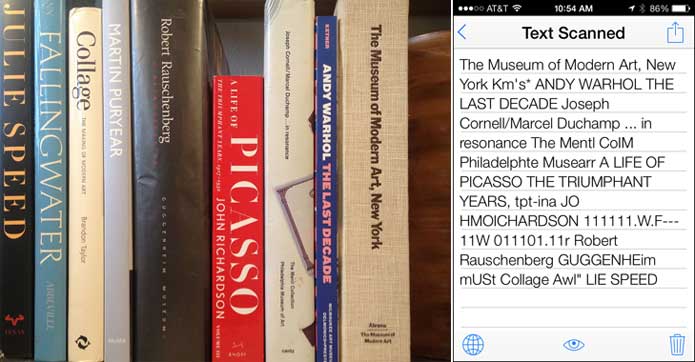
On the left above are some books on my office bookshelf; and on the right is an iPhone screen shot showing what Pixter did with my photo. This probably doesn’t represent how most people would actually use the app, because as you can see, the idiosyncrasies of book jackets caused Pixter to misread some letters and toss out others completely. Note how the Martin Puryear title, having little contrast with its background. disappeared from Pixter’s text on the right.
What OCR can do right
But just for the sake of the demonstration, consider the fact that Pixter recognized the 90-degree rotation of my text, wasn’t bothered by extreme variations in fonts, sizes, and colors, and for the most part captured more information, and faster, than I could have with my thumbs. If for some reason I had only a moment to inventory books on a shelf for later review, I could cross reference Pixter’s text scan with my original photo to fill in the blank spots and correct its mistakes.
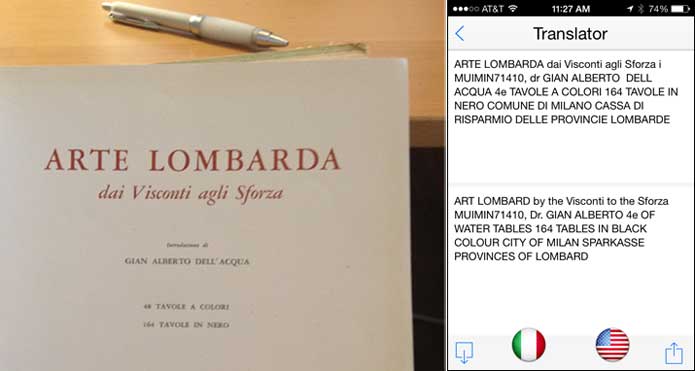
One of the most fascinating features of Pixter is Translator (above), which allows you to capture and interpret text in any of 32 languages. This might be particularly handy on trips to exotic locales. Except for the Asian grocery store since Pixter can only translate languages that use the Roman alphabet – I learned that trying to scan the Japanese label on a can of furikake from the pantry.
But where this app earns its keep is in scanning long passages of text you wouldn’t want to transcribe on a keyboard. And in that economy of scale, whatever mistakes it’s going to make are generally easier to control and correct than your own unpredictable Operator Errors.
Pixter is not Microsoft Word, so it doesn’t recognize formatting, and thus details such as paragraph breaks, indents, and other styling are just so much useless white space to Pixter’s way of thinking; it smooshes it all together as run-on text for you to separate on your own. But don’t look a gift horse in the mouth.
How Pixter OCR helps me write a weekly post
And this brings me back to the posts Pixter inspired: I recently began a new series entitled “Talk Like A…,” that excerpts passages from a dated but rather entertaining book of synonyms entitled The American Thesaurus of Slang. It’s a 65-year old reference volume that for years I’ve wanted to turn into content of some sort, if only for a time machine trip back to the 1940s.
When the idea occurred to me to mine The American Thesaurus of Slang for blog posts, the daunting part was the tedium of transcribing those entries and then proofreading them for the inevitable typos, the very chore Pixter can handle so well. I’m just getting started with the app, so I wonder what else, and given it’s on my phone where else, it might come in handy.